Imagine this:
After spending time and resources coming up with just the right clever post on Facebook (coupled with an adorable image of one of your customer's pets in your store), you're ready to hit "post" and send it out to the world. Your mouse hovers over the blue button for a moment as you quickly proof-read the post. Then, you click.
Closing down Facebook, you go back to the daily tasks that come with keeping a pet store running. Hours go by and your notifications haven't made an appearance; just crickets.
After a few hours, you go back to your insights and check your post's analytics. A whole 14 people have seen it and no one's liked, much less engaged with, your post.
If this sounds familiar to you, you're not alone. Over the years, organic reach (i.e. the number of people who will see your post without you paying for it) has been in decline on the platform and has nearly hit zero. Facebook is such a powerful platform because of its over 1 billion daily active users, but only 14 of them get to see what you have to say.
These days, creating and promoting on Facebook is one of the best ways to customers in your area to come into your store. When partnered with high quality engagement on-site, it's a valuable tool to build a loyal customer base within your community.
Although the ad manager may seem daunting at first, it's actually easier than it looks. Simply follow these steps to ensure you find success in promoting your store on the popular social media platform.
Step 1: Find the Ad Manager Dashboard
Logging into the ad manager from Facebook is easy, although the button is hidden if you don't know what to look for.
From any page on Facebook, navigate to the top right-hand corner and click on the triangle pointing down to open the menu.

From the menu, click the link that says "Manage Ads" about a three-quarters of the way down. This will take you to the ad manager dashboard where you can take care of every aspect of your Facebook ads.
Although it may look overwhelming at first, breaking it down into segments will help you understand what you're looking at. Below, we'll break it down by tab.
Related Article: Pet Business Marketing Guide - Step One: Creating a Marketing Plan

Step 2: Understand the dashboard
Account Overview
Here, you'll get a very top-level glance at your account status. If you've never advertised before, then you may not see much now, but this will be good to check once you have some active ads in place.
At a high level, you can see analytics such as number of people taking action, the reach of your ads, amount spent, impressions, information about your demographics and more. Once you get things up and running, this will be a good place to check back for some quick insights.
Campaigns (view pictured above)
This is where you'll see all of the campaigns you've created on Facebook. This includes everything from boosted posts to more detailed campaigns filled with layers of ad sets and ads (read on for more details about those).
Ads and Ad Sets
Depending on how complicated your advertising campaign is, it may be broken down into layers of ad sets and then the actual ads within them. Let's say, for example, you wanted to do a campaign for Black Friday sales. However, in your campaign, you wanted to promote to both dog and cat owners and break it down by female and male owners in each subset.

In this case, you would use the campaigns, ad sets, and ads to organize your advertisements by demographic. However, this can be used for anything including products included in the sale (one ad for Applaws, one for Supreme; for example).
Related Article: How to Add Customer Value When You Can't Compete on Price
Step 3: Create a Facebook Ad
From your dashboard, click on the green "Create Ad" button in the top right corner to get started. From here, you'll see there are ten types of advertisements broken down by each stage in the marketing funnel.
- Awareness: Brand awareness - Increase awareness for your brand by reaching people who are most likely to be interested in it
- Awareness: Reach - Show your ad to the maximum number of people
- Consideration: Traffic - Send more people to a destination on or off Facebook such as a website
- Consideration: Engagement - Page likes, event responses or offer claims
- Consideration: App Installs - Get more people to install your app
- Consideration: Video Views - Get more people to view your video content
- Consideration: Lead Generation - Drive more sales leads, such as email addresses, from people interested in your brand or business
- Conversion: Conversions - Drive valuable actions on your website or app
- Conversion: Product Catalog Sales - Create ads that automatically show products from your product catalog based on your target audience
- Conversion: Store Visits - Get more people nearby to visit your brick-and-mortar locations
As a pet store, you'll focus primarily on brand awareness, reach, traffic, engagement, and store visits. For this example, we will walk you through creating an ad to drive brand awareness.
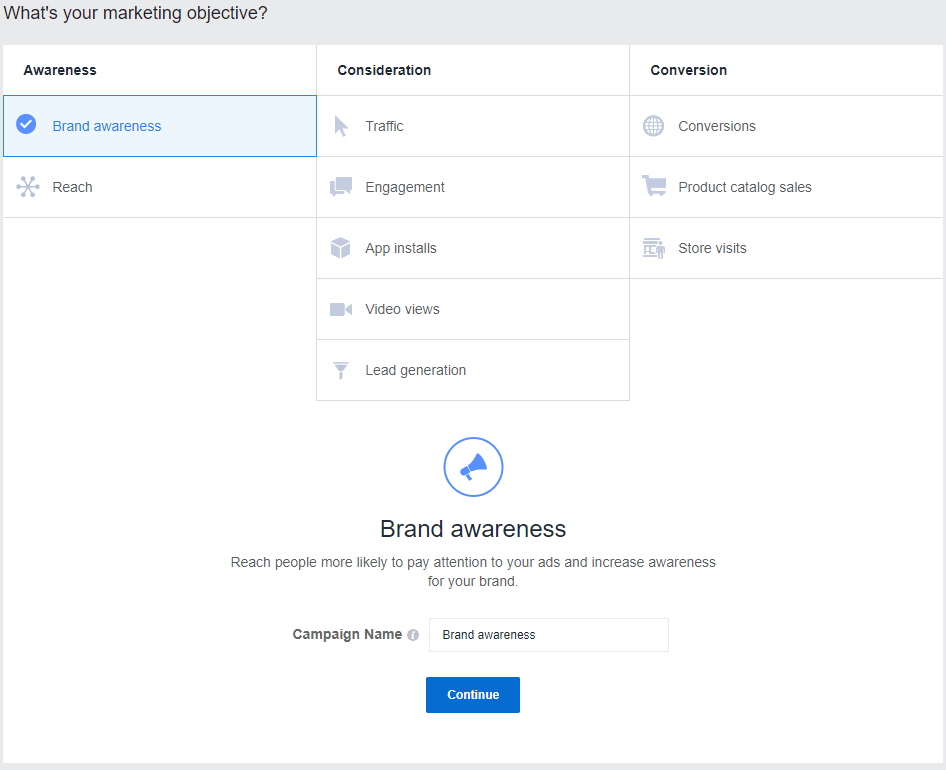
Once you click on "Brand awareness," enter the name of your campaign and click "Continue." For this example, we will stick with a Black Friday campaign for the upcoming holidays.
Target Audience
On the next page, you're greeted with a variety of options that will allow you to narrow down who you're targeting in this campaign. Your audience will largely vary based on your location and customer base. Knowledge of your store's primary customer type will help to ensure you're targeting just the right people to come into your store for the holidays.
Narrow down your target audience as much as you feel you need to. Creating multiple versions for different audiences is a great way to test out which ones have the best return on investment. Make sure to save them as custom audience by clicking the grey "Save This Audience" button at the bottom. This will save you time and effort the next time you create an ad for this particular segment.
Placements
The placement portion will allow you to edit where your ad will be seen online. This section will automatically be selected as "Automatic Placements" which we recommend until you have a better understanding of which platform works best for you.
Budget & Schedule
Hopefully before you got to this point you've decided on a marketing budget to put toward this advertisement. In this section, you can either select a daily budget or lifetime budget.
The daily budget will allot a specified amount per day to be spent, and the ad will run until that money has been used up. For example, if you allocated $5 per day on an ad and each click was $0.50 (this varies, but we're using this for easy math), then your ad will run until it's hit 10 clicks and will go offline until the next day begins.
The lifetime budget means the ad will run until the entire budget is used up. For example, if you allocated $200 for the lifetime of the ad and you get 10 clicks a day for $0.50 each, then your ad will run for 40 days (unless you've specified an end date, then it will run until the budget either runs out or the date hits, whichever comes first).
Design the Ad
Now comes the fun part: designing your ad. This is where you will design each ad that goes into your ad set.
Let's say you created an ad set for cat owners and you want to create two ads with two separate photos: one with a female holding a cat, and one with a male. This is a very simplified example, but creating multiple ads will allow you to test which one does the best with your specified target demographic. You can test copy, photos, headlines, and call to actions.
Once your ads are designed, then you're all set to hit "Confirm." At this point, your ad will go under review and either go online or be denied with a request for changes to be made.
Hint: To avoid having your ad denied, review Facebook's Ads Guide to ensure all guidelines and recommendations are being followed.
Step 4: Following Up and Making Changes
Many people believe that Facebook ads are a set-it-and-forget-it machine that will automatically take care of driving customers to their business. However, this couldn't be further from the truth.
Testing your ads' use of copy and photos will require changes to be made every few days to ensure you're always getting the best results. Plus, like a loaf of bread left out too long, these elements get stale and keeping ads with the same photos and copy will result in fewer impressions on site.
It's a good idea to check your ad's analytics at least on a weekly basis and refresh once in a while with new creative. Continue to test different strategies to see which one works best for your store. Following these steps will ensure you're successful with your tactics.
---
Want more tips about successfully marketing your pet business? Download our free eBook: The Complete Guide to Pet Business Marketing today!
GET IN TOUCH
Click here to sign up for our monthly newsletter to stay up to date on current market trends in the pet industry.
No Comment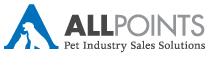

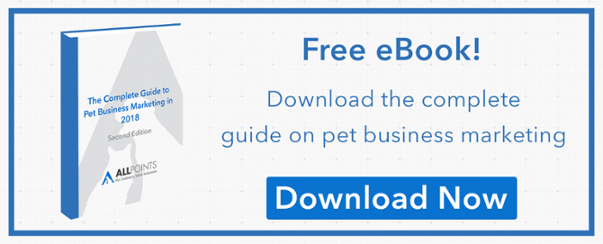




Leave a reply
Your email address will not be published. Required fields are marked *